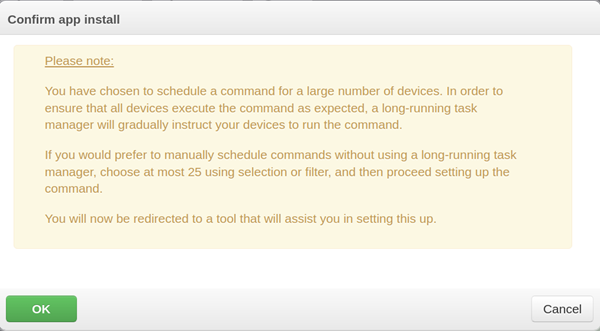
Available for firmware upgrades, app installs, and full configuration updates only.
Upgrade Managers are long-running task managers that roll out upgrade tasks gradually on large groups of devices. DeviceHQ automatically creates an upgrade manager when a user creates an upgrade or install task for 25 or more devices. If you chose not to use the upgrade manager, you can still manually schedule upgrades for up to 25 devices at a time.
When you select a 25 or more devices for upgrades, DeviceHQ displays a pop-up window explaining an Upgrade Manager has been created.
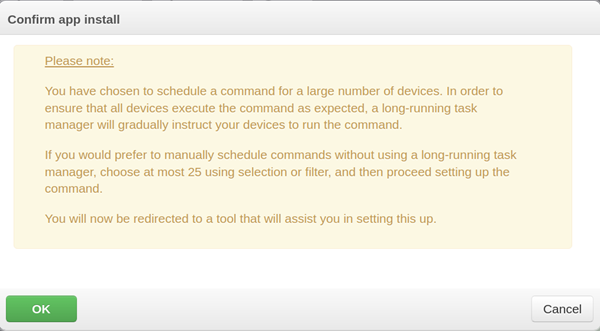
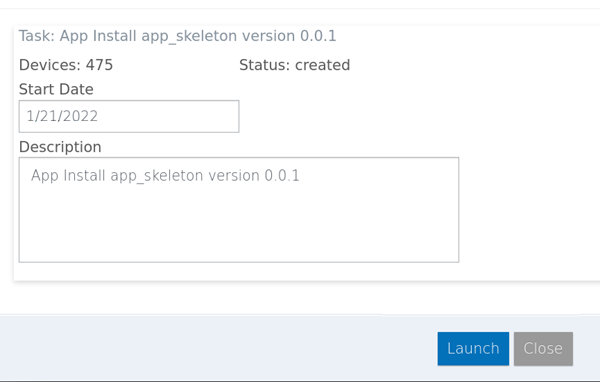
To use an Upgrade Manager:
A status page appears, showing task status.
Notes:
DeviceHQ activates the Upgrade Manager if the total number of devices scheduled is greater than the threshold. The default threshold is 25 devices, which is adjustable per account.
When launched, the Upgrade Manager immediately schedules tasks for a few devices likely to check in within the next 15 minutes. After this, it updates periodically, each time scheduling new tasks for a few more devices.
Once it has scheduled a task action for each device in the Upgrade Manager, the status changes to scheduling completed.
The Upgrade Manager status page shows the number of devices to be upgraded, upgrade status, and estimated completion time. If the page is left open, it updates current progress once per minute.
Progress links allow you to filter a device list to view devices based on upgrade status:
Note: Once an upgrade task is scheduled and the Upgrade Manager status changes to complete, the launch time and description can't be changed and the Pause and Terminate buttons are no longer available.
To pause or restart an upgrade:
To terminate an upgrade in progress:
To delete an upgrade manager:
After creating one or more upgrade managers, an Upgrade Managers button appears on the Devices pages.
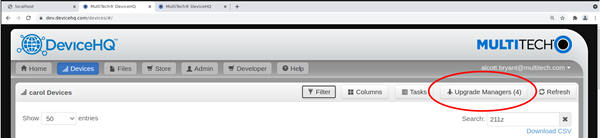
To view a list of upgrade managers:
The Upgrade Managers page shows the last 10 Upgrade Managers created, including the upgrade description, device count, status, and start date.
DeviceHQ deletes Upgrade Managers from the system 90 days after completion.
To view an Upgrade Manager’s details:
To delete an Upgrade Manager: